Menus
Before You Begin:
- Create a Team (if needed): If you need additional teams, head over to the team management section to create one.
- Access the Menus: Click “Menus” in the sidebar to enter your workspace.
Creating Your First Menu:
- Click “Create Menu” to button for menu creation.
- Select the team you want to associate the menu with this menu (only they and admins will have access).
- Essence of the Menu:
- Name it Wisely: Enter a descriptive name for easy identification.
- Public Display Name: Choose a name for the world to see (e.g., your restaurant name).
- Click “Create Menu” to witness your creation debut at the top.
Editing an Existing Menu:
- Find the menu needing a touch-up and click the pencil icon to edit.
- Update the menu content as needed, ensuring it aligns with your current needs..
- Click “Save Menu” to update the menu.
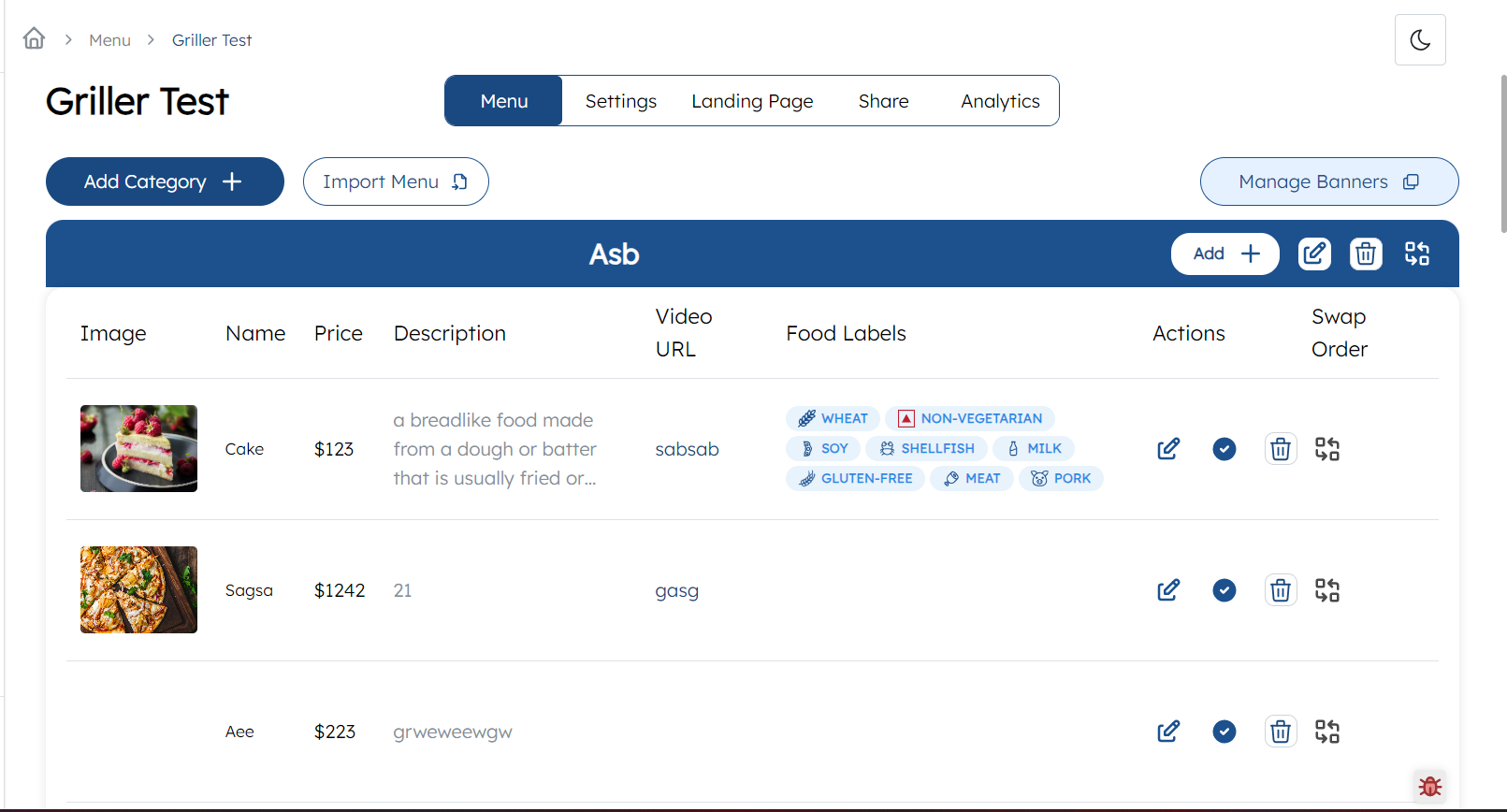
Deleting a category (proceed with caution):
- Initiate Deletion:
- Click the three-dot icon adjacent to the menu you wish to delete.
- Select the “Delete” option from the dropdown menu.
- Acknowledge the permanence of deletion and click the confirmation button to execute the removal.
Additional Features
-
Viewing Team-Specific Menus:
- Narrow your focus to a particular team’s menus by selecting the desired team from the “All Teams” dropdown.
-
Sorting Menus:
- Click the “Sort” button in the top right corner to arrange menus chronologically, toggling between ascending and descending order based on their creation time.