Profile Settings
To access your settings, you must be logged in to your RateUp account.
To go to settings, Click on > icon right to your organization name or organization profile icon on bottom left corner .
Then click on settings.
User Settings
To update your profile you can go to User tab under Settings.
Update Profile Info.
You can update your profile information such as
- First Name and Last name
- Phone Number with country code
- Password
Once you updated your info click on Save Changes to reflect on the site.
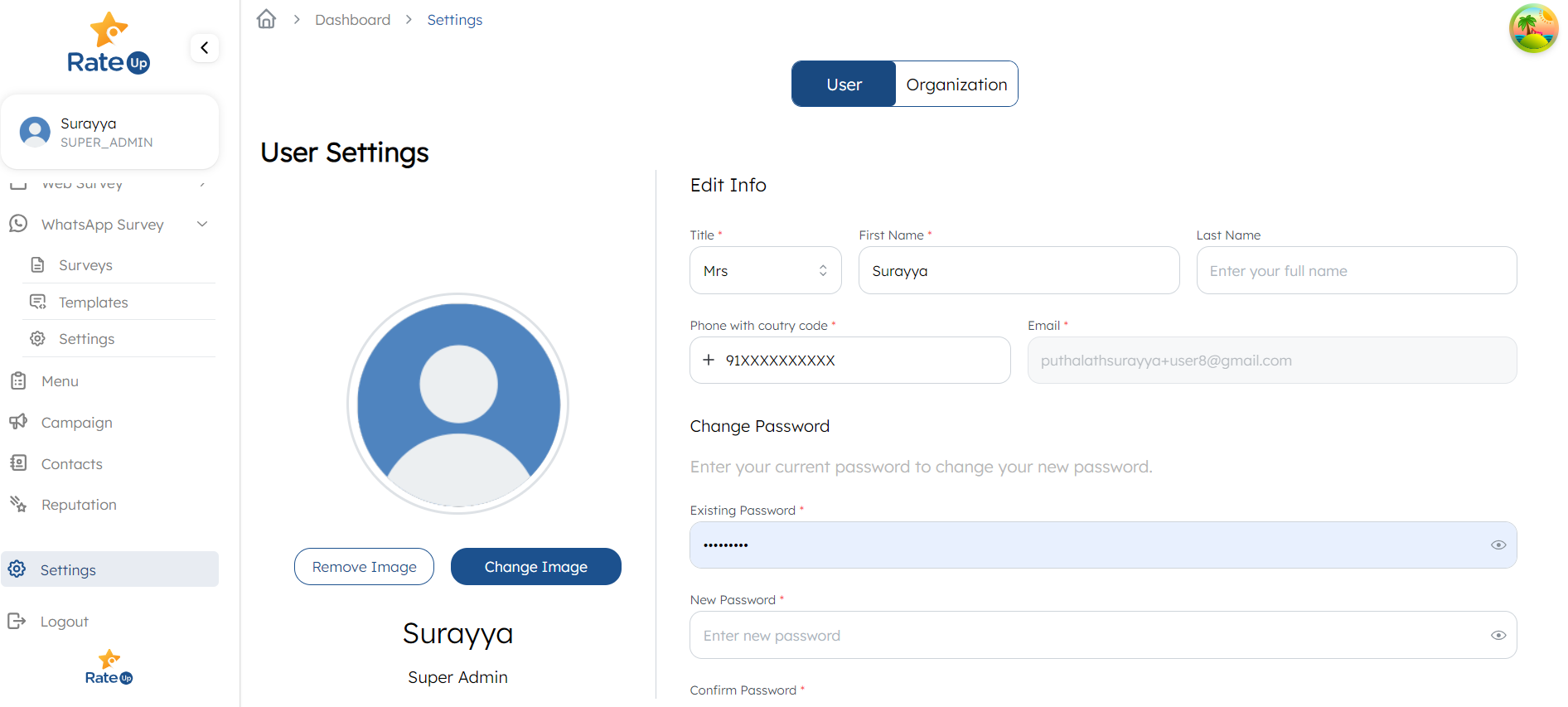
Update Profile picture
- To update profile picture click on
Change Imageand upload a photo. - You can also remove your profile picture by clicking on
Remove Image.
Organization Settings
To update your organization profile you can go to Organization tab under Settings.
Update Organization Info.
You can update your organization information such as
- Name of your organization
- Phone Number with country code
- Address
Once you updated your info click on Save Changes to reflect on the site.
Update Profile picture
- To update organization profile picture click on
Change Imageand upload a photo. - You can also remove your organization profile picture by clicking on
Remove Image.
Account Settings
You can manage your subscriptions and orders in the account settings. To manage your Billings and orders, Go to
Settings and Switch to Account Tab. In the account settings you can find 3 tabs.
1.Usage Stats
It summarizes the overall statistics of your usage across all the features available in your subscription.
2. Billing
It provides your current subscription plan details. You can find the validity of your current plan here.
- You can upgrade your plan by clicking on
Upgrade planbutton right to the plan name. - Also, you can cancel the current plan by clicking on
Cancle Subscription. - The current plan will continue till the validity expires if you cancelled your subscription before the validity of current plan.
3. Order History
It provides all your orders on the subscription plans and its details.
Advances Settings
RateUp provides some advanced features such as Google sheet syncing and end-to-end encryption.
Sync with Google Sheet
To sync your survey results with your google sheet account, first you need to sync your google account with rateup. In order to do that,
- Go to
Advanced Settingstab under settings, and then click onsync account. - It will redirect to google consent page, select your account and click on continue.
- Mark check on accessing google drive and the continue
- It will show
Your account has been synced with RateUp. Click onGo back. - Your synced account ID will be shown in the settings.
To remove the access, Click on sign out of synced account. You can again sync if you want.
End-to-End Encryption
To enable end-to-end encryption for your survey results,
- Go to
Advanced Settingstab under settings, and then click onGenerate Key PairunderEnd-to-End Encryption. - Provide a strong password. It will be required to view the results of end-to-end encrypted surveys.
- Note that this password is not recoverable.