Survey Page
The survey page customization allow you to make your question's and input field's user interface aligned with concept.
To customize the survey page, click on edit icon right to the Add Content button. Theme editor will open on right side.
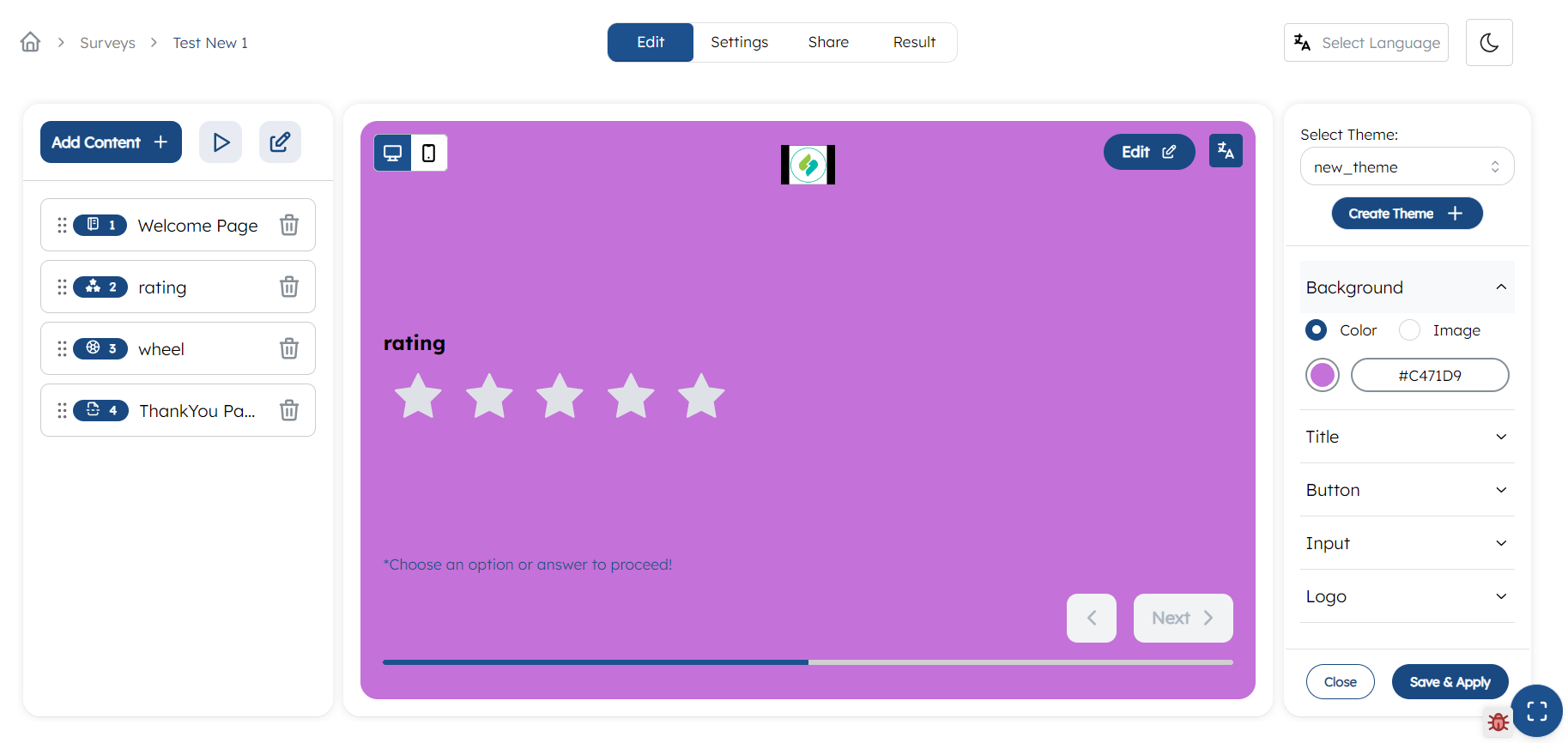
Customizing Survey Page
You can either create a new theme or use an existing theme. In order to create a new theme click on create theme+ button under select theme. Give
a proper name and click Create. If you are using an existing name, select a theme from the dropdown under select theme.
You can customize following things in survey page:
1. Background
- Click on
Background - Choose the background,either color or image: If you have choosed image, then click on upload button and upload an image.
2. Title
To change the font styles of questions,
- Click on
Title - Select the font weight from dropdown
- Change the font size
- Change the font color
3. Button
To change the next and Submit button styles,
- Select
Buttonfrom the right panel - Select a background color
- Select a text color
4. Input
To change the input styles,
- Select
Inputfrom the right panel - Select a color
5. Logo
You can upload your logo which will apeared on top of the survey. To resize the logo,
- Select
Logofrom the right panel - Give appropriate height and width
Mobile View
In the top right corner, switch to the mobile view and repeat all the above process for changing mobile theme.
After making all the changes make sure to save the changes by clicking the Save & Apply button.