Campaign
A campaign is used to send WhatsApp templates to multiple users either at the current time or on a future date. You can also resend messages based on their status, such as failed, pending, sent, delivered, read, or a combination of these statuses.
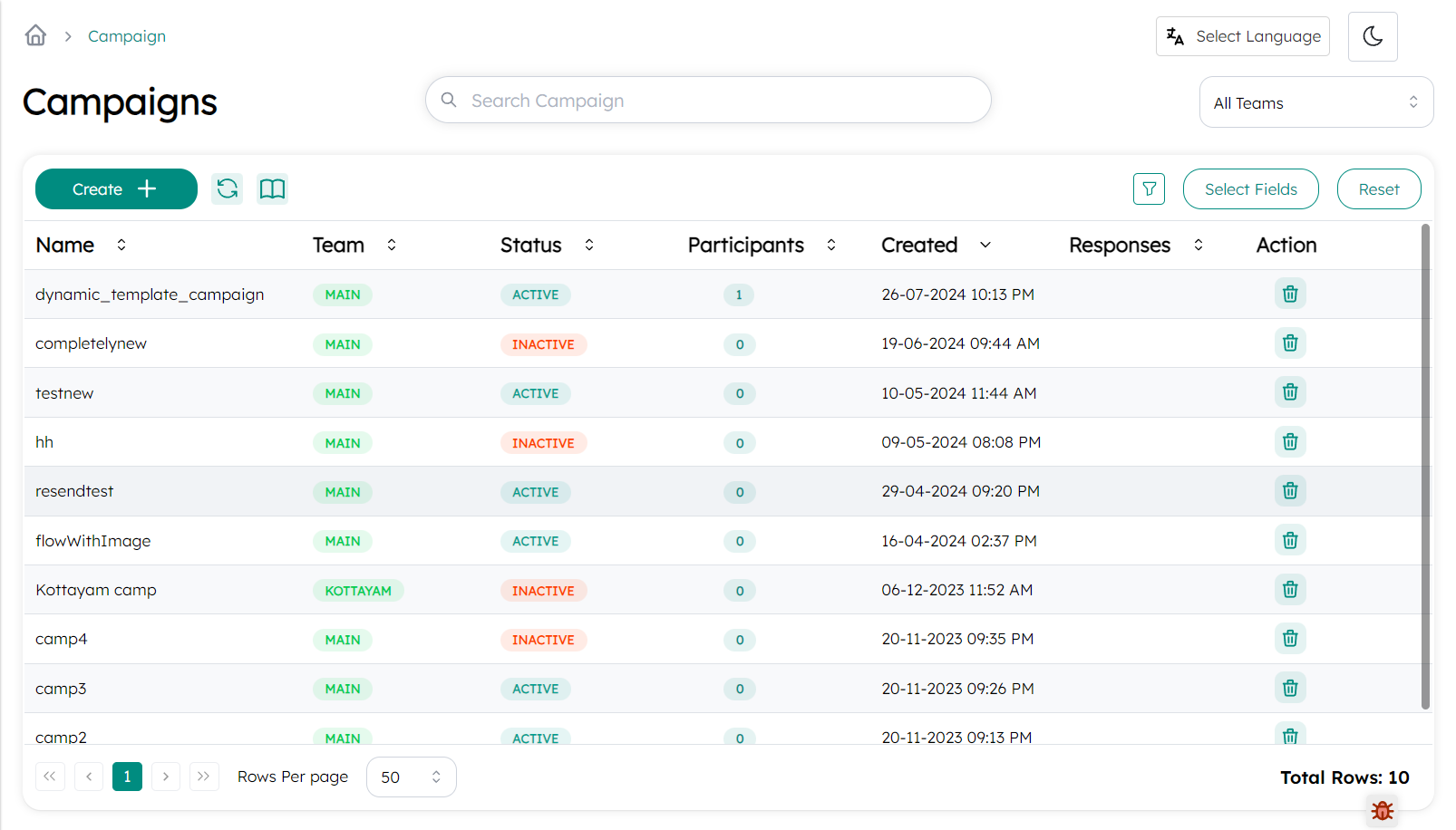
Create Campaign
You can create a campaign by navigate to WhatsApp -> Campaign in side bar and click on create.
- Provide a name for the campaign.
- Select a template for the campaign.
Add Participants
once the campaign is created, you can add participants by moving Participants section in the detailed view of campaign.
You can only add participants from created contacts and Group. To create contact and contact group click here.
The added participants will list in campaign page with their status. If the participants are added from group, then group members will be listed.
Remove participants from campaign
To remove participants from campaign click on select action and then click Remove participant
Start campaign/ Resend campaign
To start the campaign, click on send and choose the sending option, such as send now or schedule later ratio button for a future date. If you want to resend the campaign, click on the resend button, then choose either the now or scheduled later radio button. Select a status or combination of statuses to send the campaign specifically to those recipients.
Campaign Detail View
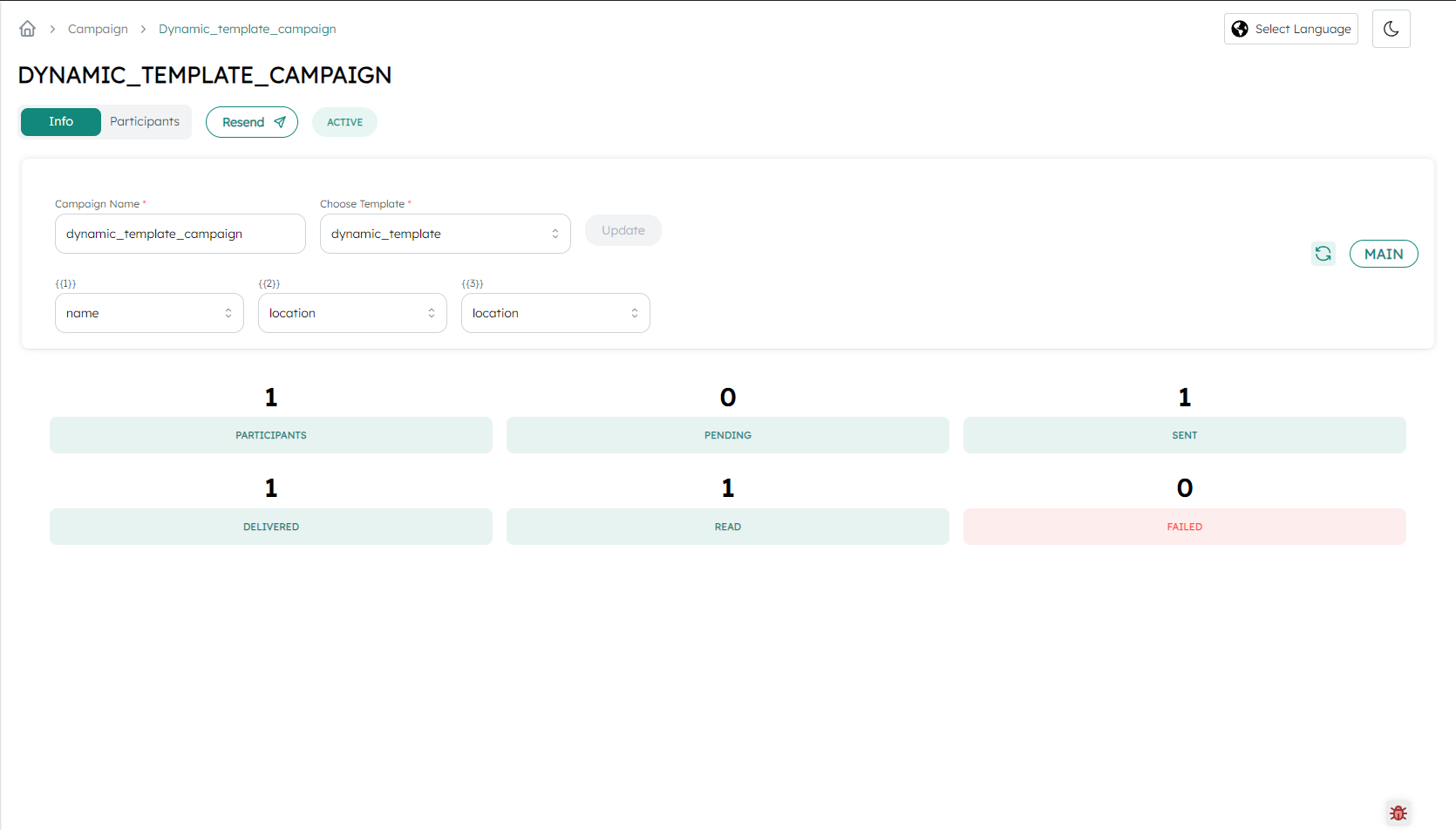
- In here it shows stats of campaign like total number of participants ,pending campaign to send ,and other message sending status
- You can send dynamic templates with custom values to personalize each message.
- For example, the template body:
Hi
{{1}}
will be replaced with "Hi [name]" from the contact list, making each message feel personalized.
You can select each variable's values from the dropdown menu, which contains data saved in the contact, such as name and other fields. To use this feature, ensure you save additional details like location when adding contact information in the contact tab.