Edit Web Survey
Adding Questions to Your Survey
Once your survey is created, you can seamlessly add questions by navigating to theEdit tab of the selected survey.
Here, you'll find the Add Content button, which opens up a list of available pages and question types. By default a welcome page and thank you page will be added.
Choose any question type from the categories, and it will generate a blank question that you can customize according to your preferences.
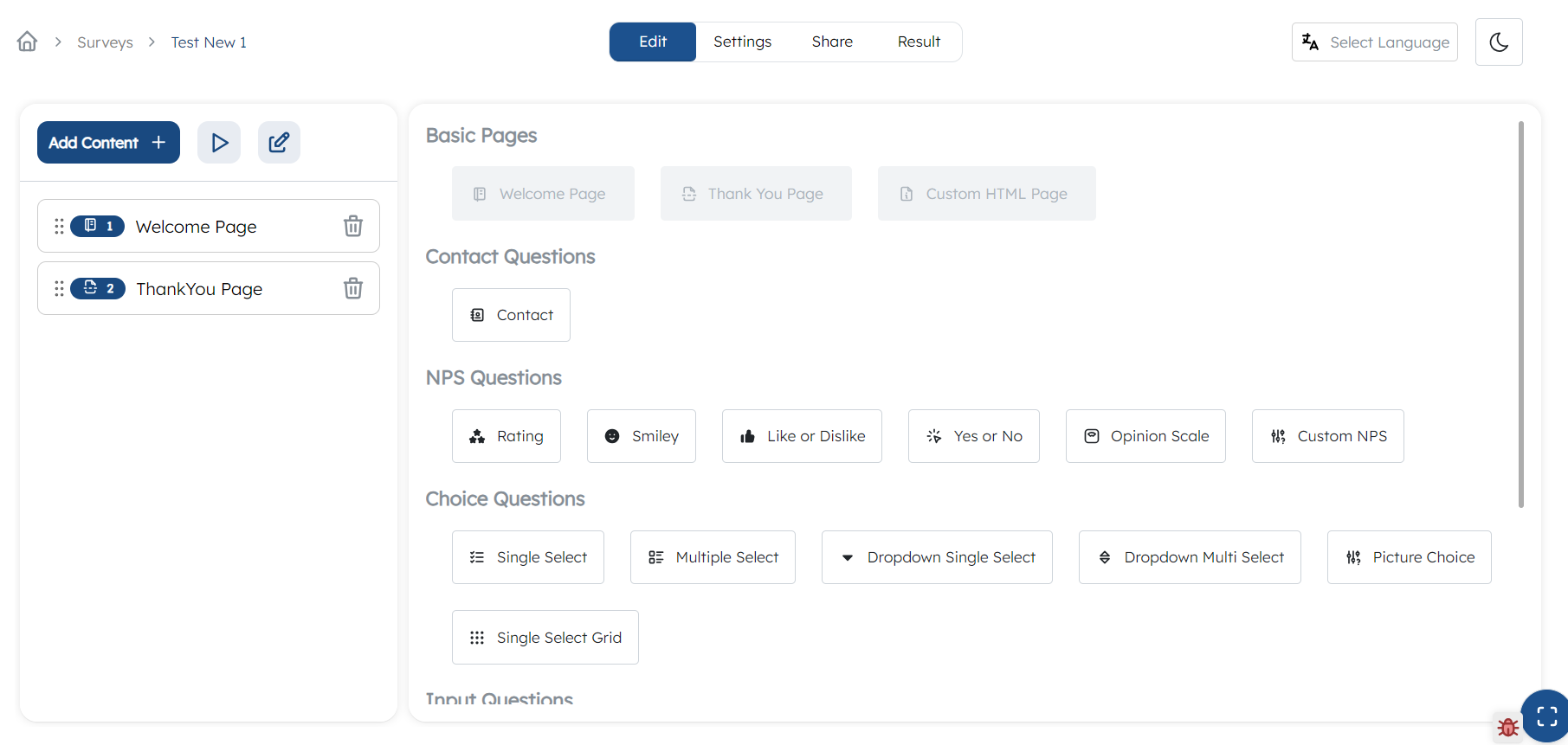
Steps to Add Questions
- Click on
Add Contentin theEdittab of your selected survey. - Choose a question type from the available categories.
- A blank question will be created, and you can modify it to suit your needs.
Question Details
For all questions, provide the following details and save the changes.
-
Question Title: Clearly state your question in the text edior. You can also use
variables, smileys, images and videos in question title. -
Multiple Languages: Input the question in all selected languages by switching language in right corner of question editor .
Preview
Preview your question to ensure it appears as intended. Preview of the question type will be shown bottom in question editor.
Question Categories
There are five categories of question types available in web survey :
1. Contact Questions
- Contact : Accepts only name, phone and email responses.
2. NPS Questions
- Rating : Rate out of 5 stars.
- Smiley : Choose from 5 smileys (very sad, sad, average, happy, very happy).
- Yes or No : Provide a yes or no response.
- Like or Dislike : Indicate whether the response is like or dislike.
- Opinion Scale : Rate on a scale of 10.
- Custom NPS : Choose from multiple options with assigned weightage (promoter, passive, detractor).
3. Choice Questions
- Single Select : Allows selecting one choice from multiple options.
- Multiple Select : Permits choosing more than one option.
- Dropdown Single Select : Requires selecting one choice from a dropdown list.
- Dropdown Multiple Select : Permits choosing multiple options from a dropdown list.
- Picture Choice : Allows selecting one picture from multiple picture choices
- Single Select Grid : Provides multiple questions with same choices which allows selecting on choice for each question.
4. Input Question
- Text Input : Accepts text responses only.
- Large Text : Allows multiline responses.
- Number : Requires a numerical response.
- Date : Requires a date response.
- Photo : Allows image uploads.
- Multi Text Input : Provide multiple text fields which can be customized.
- File Input : Allows file upload.
5. Other Questions
- Testimonial : Gathers testimonial details.
- Terms & Conditions : Provides a checkbox for accepting Terms & Conditions.
- Info Message : Allows providing messages without accepting any response.
- Email OTP : Provide an option to generate otp which will be sent to the provided email.
- Wheel of Price : Provides a spinnable wheel of prices.
Additional Features
Some question types support Google Review, Logic Jump or Custom Validation. If supported, the respective buttons will be enabled in the question view, providing you with additional functionality for your survey.
Enhance your survey experience by leveraging these diverse question types and features tailored to your specific needs.