Customer Contact
In the RateUp Customer Engagement Platform, we understand the critical role that customer contacts play in your business success. Our Customer Contact Management feature allows you to efficiently save and organize customer contacts, empowering you to create targeted groups for campaigns and personalized engagement.
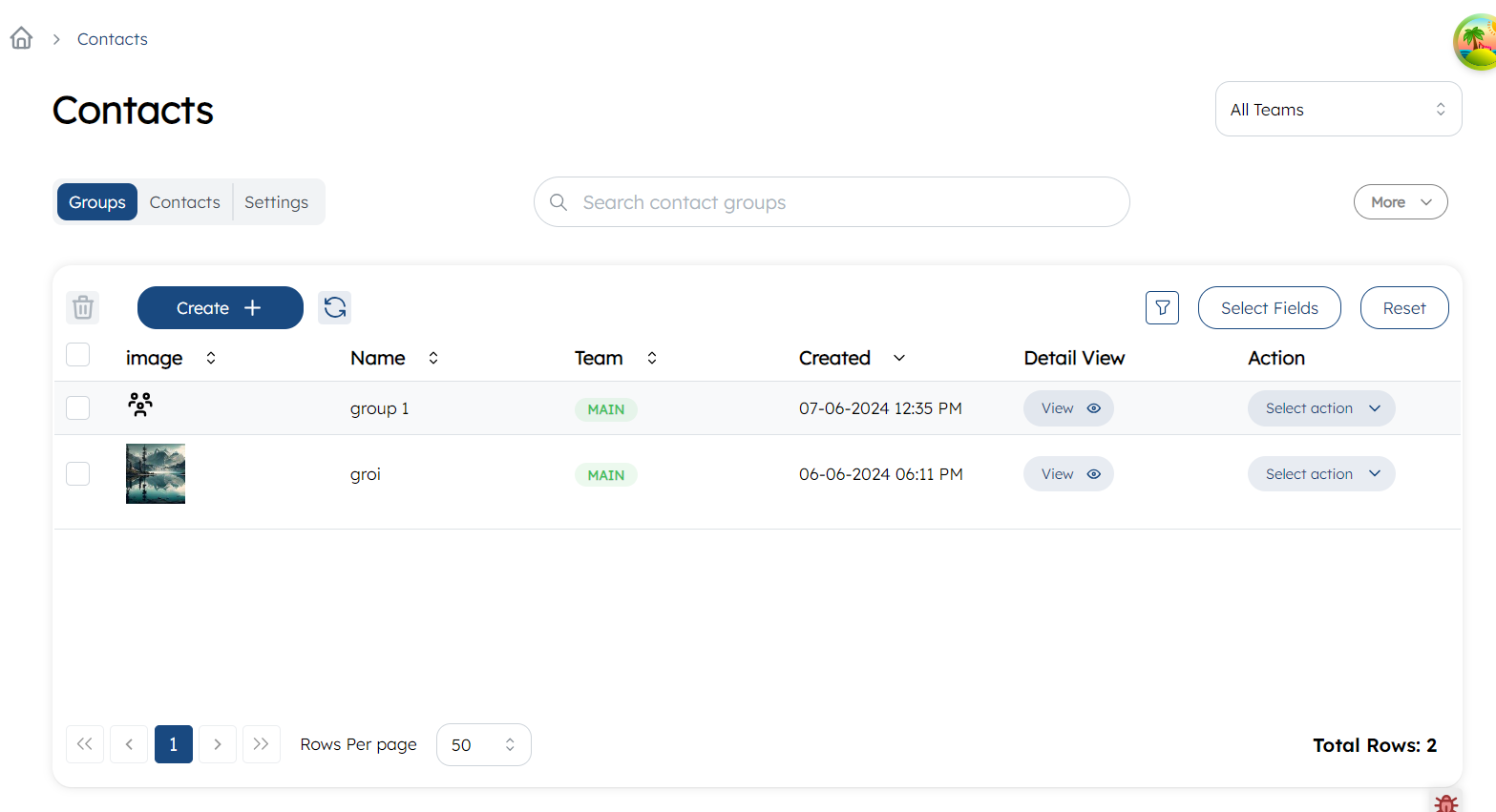
Create Contact
To create contact navigate contacts on the WhatsApp section and switch to contacts. Then, click on Create.
There are 2 choices:
- Manual : Enter information manually, such as
nameandphone. If you have added extra fields likelocationin the settings, you can include this information as well. - Import csv : Upload a CSV file containing customer contact information with headers such as
nameandphone. If you have configured extra fields likelocationin the settings, you can also include these in the CSV.If you want to update the content, select theSwitch Trueoption above the CSV upload field.
Note: These extra field values and name can be used in the template to send as variable values.
Create Group
To create a cutomer group click, switch to Group and then click on Create.
Provide information such as group name, select a team to the which group belongs to and upload an profile picture for the group.
Add customer to Group
Once you created group, you can add customers to the group by clicking on Add Member.
There are 2 choices:
- Add new contact : You can create similar like creating contact. It will create new contact and add the member to group.
- Add existing contact : You can select the already created customers and can add to group.
Edit Contact and Group
- To update or delete contact info click on
select Actionin the action column of the contact you want to update and selectEditordelete contactrespectively. - To update and delete Group info click on
select Actionin the action column of the group you want to update and selectEditorDelete contact grouprespectively.
Remove customer from Group
- To remove customers from group there are 2 methods:
Navigate to group. Then,
- To remove individual customer click on
select Actionin the action column of the contact you want to delete in the member table and selectRemove customer. - To remove more customers at once, select members and click on trash icon.