Whatsapp Flows
You can create Flows in RateUp. Flows allows to create survey which can be shared in whatsapp and user can respond from whatsapp itself.
It has feature of creating multiple screens, each of which can have a number of questions.
Create Flow
In order to create a flow, go to WhatsApp -> Flows, then click on Create flow.
You can also add a flow by syncing using Sync button in right hand side.
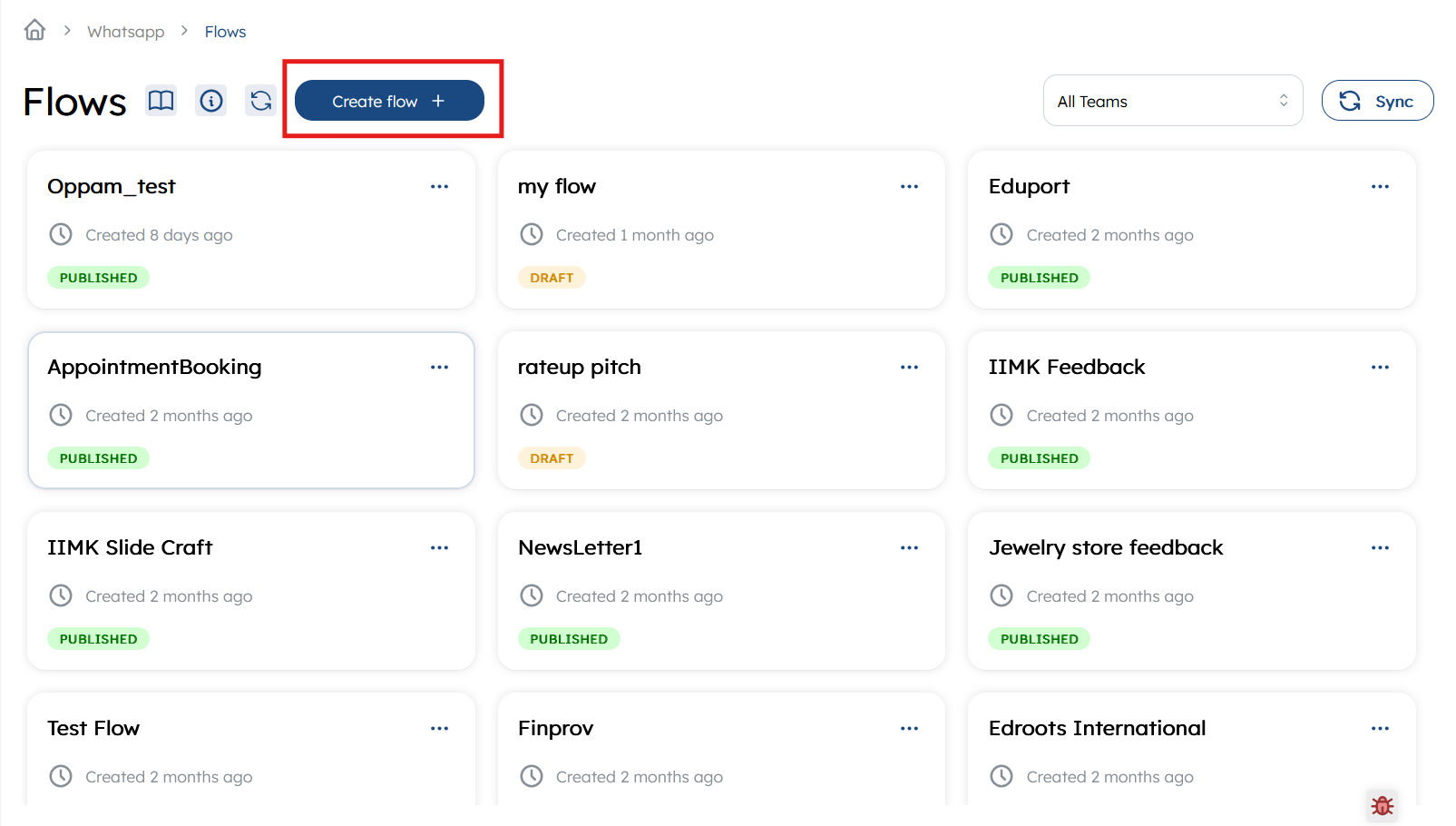
Enter the flow name and category, assign a team, and then click "Create" in the Modal.
Once the flow is created, You can add a screen and add questions in the screen using Add Element.
Available Question Types for the flows
Contact Questions
- Email : Accepts only email responses.
- Phone : Accepts only phone numbers.
NPS Questions
- Rating : Rate out of 5 stars.
- Smiley : Choose from 5 options (very sad, sad, average, happy, very happy).
- Yes or No : Provide a yes or no response.
- Like or Dislike : Indicate whether the response is like or dislike.
- Opinion Scale : Rate on a scale of 10.
Choice Questions
- Single Select : Allows selecting one choice from multiple options.
- Multiple Select: Permits choosing more than one option.
- Dropdown Single Select : Requires selecting one choice from a dropdown list.
Input Questions
- Text : Accepts text responses only.
- Large Text : Allows multiline responses.
- Date : Requires a date response. You can enable a dynamic datepicker and choose an integration, such as Amelia, for date booking. This will retrieve available time slots and provide them for the time slot question.
- Opt In : Provides a checkbox. It can show selected screen based on acceptance.
- Time Slot : It offers a dropdown menu that displays time slots and can only be used if the date question is enabled with a dynamic datepicker.
Non-Input Questions
These are question type which does not take any response.
- Text : Allows only text in question or message
- Image : Allows image in question
Preview Question
You can preview the question you have created to ensure how it will be appear on your user device.
- Click on the eye icon at the right end of the question view for preview.
Flow Settings
In the flow settings, you can update teams and name of the flow.
Anonymous Flow
you can enable an anonymous flow, where user contact information is not saved in the response
Delete Flow
There are 2 ways to delete a Flow.
1. From the flow settings:
In the flow settings, Move to Danger Zone and click on Delete Survey .
2. From flow card:
Go to WhatsApp -> flows, then click on 3 dots on the flow card you want to delete and Click on Delete
Share Flow
Click on the Save to WhatsApp button and use the copy URL button to test your flow.
Once your questions are ready, you can publish your flow and share it with users through the generated link or QR code. To do this:
-
Navigate to the share page of the flow and turn on Publish Survey.
-
It's a good idea to test the flow before publishing. To do this, save the flow to WhatsApp by clicking the Save to WhatsApp button on the share page.
-
You can also customize the start message and template message on the share page.
Important Note: After publishing the flow, it cannot be edited.
Result
Response
- It displays a table with flow responses
- Users can filter, search, and sort individual columns.
- They can apply a general filter using a date range.
- Users can export data by selecting
export -> downloadto save it as an XLSX file. - They can synchronize with Google Sheets by choosing
export -> sync with Google Sheets.
Analytics
- It displays the analytics of flow responses.
Comparison
- It compares team-based response activity for flow question responses.