Share Your Survey
The Share tab streamlines the process of making your survey accessible to respondents, providing a link and QR code for easy distribution. The ability to customize the QR code and pause the survey adds flexibility and control to the survey administration process.
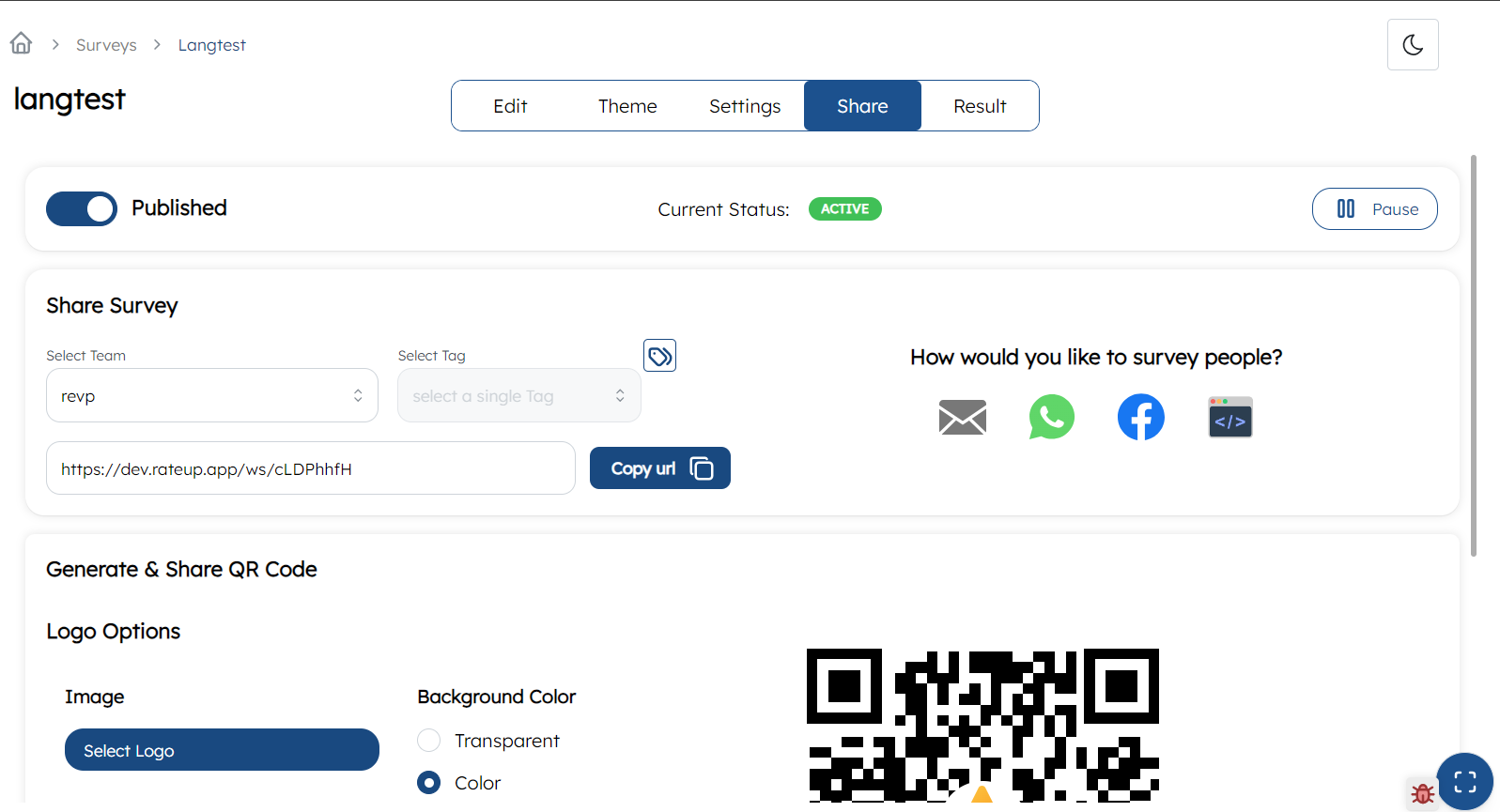
Publishing the Survey
- Once you have configured and set up your survey, you can make it available to respondents by publishing it. This is done on the
Sharetab of the survey page. When you click on the enablePublish Surveybutton, the survey becomes accessible to users, and a link is generated for the survey page.
Generated Link
- The link is generated based on the selected team and tags associated with the survey. Teams and tags help in organizing and categorizing surveys, and the generated link reflects these selections. You can copy this link and share it with anyone through various communication platforms, such as email, messaging apps, or social media.
QR Code Generation
- In addition to the link, the system also generates a QR code for the survey. QR codes provide a quick and convenient way for users to access the survey using their mobile devices. The generated QR code can be customized according to your preferences, and you have the option to download it for sharing or inclusion in promotional materials.
Customization Options
- The Share tab typically offers customization options for the generated QR code. This may include the ability to add a logo, change colors, or modify the appearance of the QR code to align with your brand or design preferences. Customizing the QR code allows for a more visually appealing and branded representation.
Pausing the Survey
- The Share tab also provides the option to pause the survey. If you need to temporarily stop the survey from accepting new responses, you can click the
Pausebutton. When the survey is paused, it becomes unavailable to users, and they won't be able to submit new responses until you decide to resume the survey.