Language Page
If your survey has two or more languages, then Language page will be created when creating the survey or second langauge added. It allows the user to select their preferred language to attend the survey.
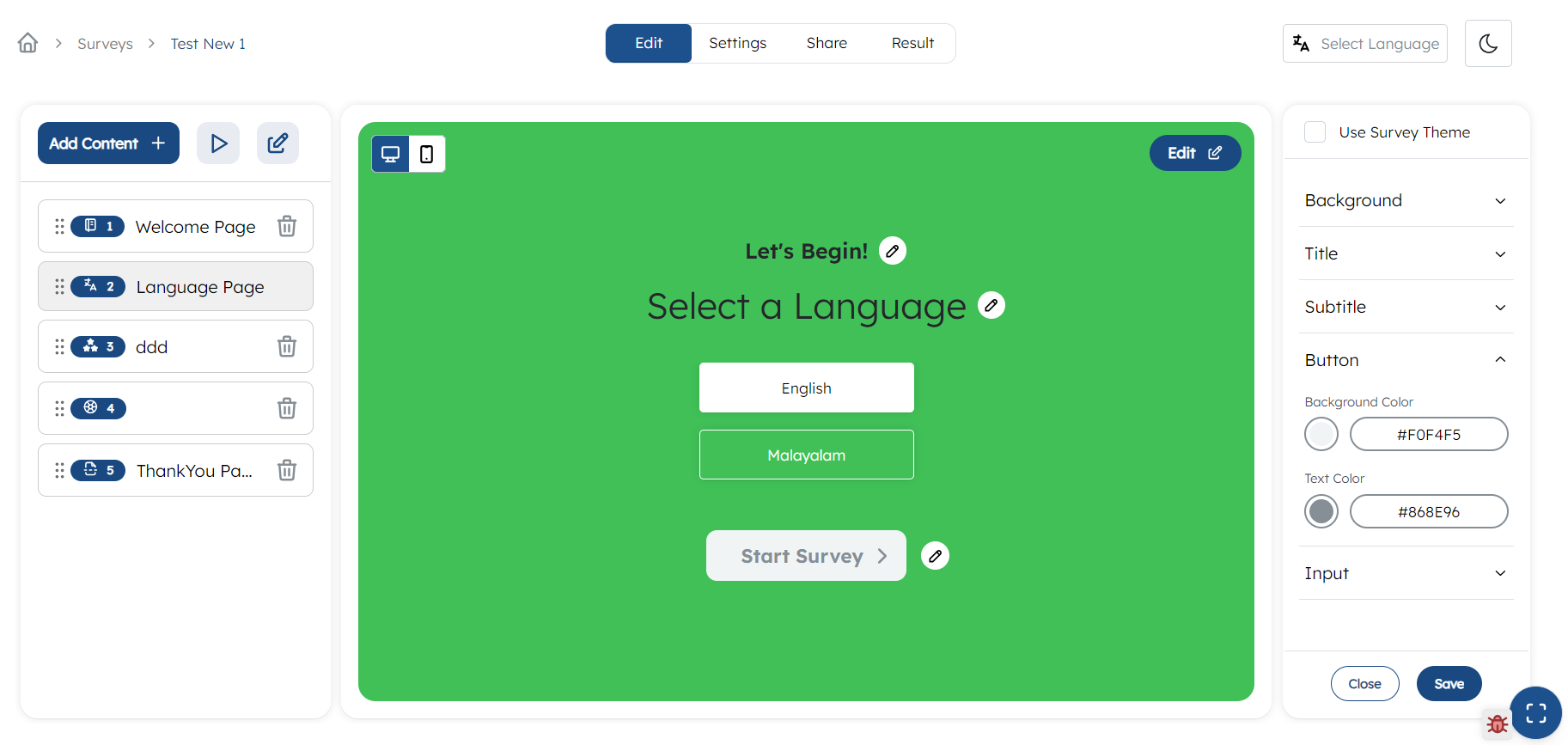
Customizing Language Page
You can customize language page according to your preference. You can either use survey theme or individually change each items. By default, it will use survey theme. You can disable it by unticking the Use Survey Theme.
To change contents of title, subtitle or button text click on these items or pencil icon right to this. To customize the language selection page, click on edit button on top right corner of langauge page and make the changes in right panel.
You can customize following:
1. Background
- Click on
Backgroundfrom the right panel. - Choose the background,either color or image: If you have choosed image, then click on upload button and upload an image.
2. Title
Click on pencil icon on the right of title Select a Language. Give a suitable title according to your preference.
To change the font styles,
- Click on
Titlefrom the right panel - Select the font weight from dropdown
- Change the font size
- Change the font color
3. SubTitle
Click on pencil icon on the right of subtitle Let’s Begin!. Give a suitable subtitle according to your preference.
To change the font styles,
- Click on
SubTitlefrom the right panel - Select the font weight from dropdown
- Change the font size
- Change the font color
4. Button
Click on pencil icon on the right of button Start survey. Give a suitable text for the button according to your preference.
To change the button styles,
- Click on
Buttonfrom the right panel - Select a background color
- Select a text color
5. Input
To change the languages styles,
- Click on
Inputfrom the right panel - Select a color
Mobile View
In the top right corner, switch to the mobile view and repeat all the above process for changing mobile theme.
After making all the changes make sure to save the changes by clicking the Save button from top right corner.